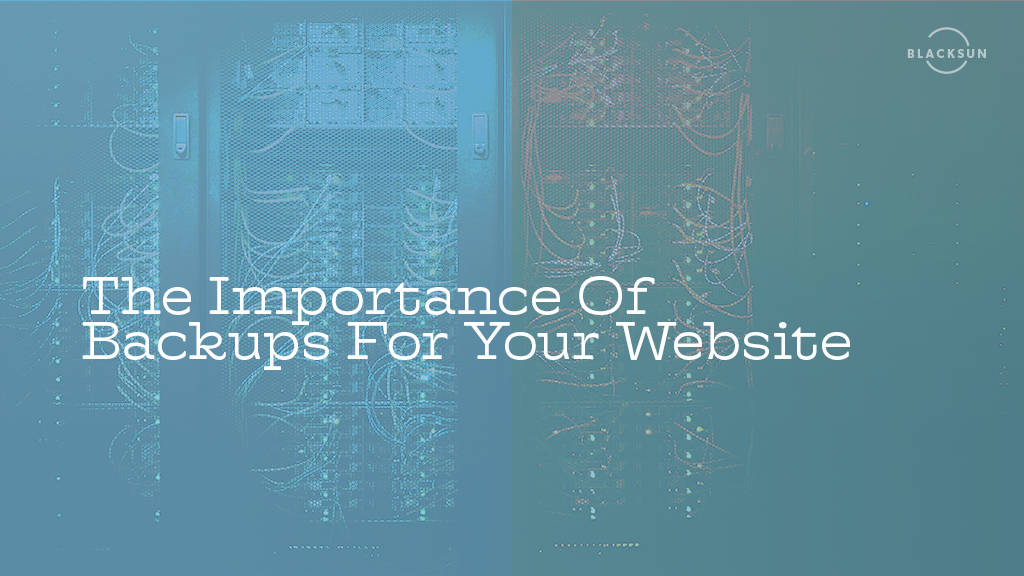
If you’ve come to this article, you’re most likely asking “why should I backup my website”. The answer is simple, even if you have strong passwords and a quality web host – your data could still be compromised. This is why taking backups of your website is such an important task. In this article, we will look at a few reasons you should back up your website and show you a few ways you can backup your website right now.
What Is A Backup?
A backup is a copy of your website’s files and a database used to restore a website to its original state after an incident such as human error, bad plugin updates, or hacks. Having a redundant backup strategy is an excellent way to keep your website secure and prevent any sort of data loss. Redundant data just means that your backup exists in multiple places at once. Luckily, BlackSun already has automated server-level backups that are taken every 24 hours with a retention period of 30 days. We do still recommend storing a copy of the backups you take manually in the cloud and on your local machine.
5 Reasons Why Backing Up Your Website Is Important
-
It Helps To Prevent Data Loss
One of the possible cases that data loss that might occur is when someone accidentally deletes records from your website. For example, let’s say you run an eCommerce shop that has orders and products. If a member of your staff was to accidentally delete one of these records and you didn’t have a backup of them – you would be unable to get it back. Additionally, data loss can happen even when there is no human error involved, making backups extremely essential to running any kind of online business.
-
You Can Reverse Plugin & Theme Updates
If you use a Content Management System such as WordPress or Joomla, then you likely have many plugins and themes installed on your website. Anytime a plugin is updated, there is new code being added to that plugin which means there is potential for errors to occur. If your website uses WordPress’s built-in automated backups, it is possible that your website could go down without you even knowing due to a faulty update. Having a backup of your website would allow you to restore and get your website back up and running in no time.
-
It Accounts For Human Error
Accounting for human error is important, after all, we all make mistakes. Having an extra layer of protection against human error can never be a bad thing. If you are making changes to your website, you might accidentally delete a file or make a change that has adverse effects on a different part of your website. When this happens, you have two options to fix the problem: find and fix the problem or restore from your most recent backup and continue working on your website.
-
Backups Add An Extra Layer Of Protection Against Hackers
According to the University of North Georgia, there is a hacker attack made every 39 seconds. If a hacker can access your website files due to an insecure password or a problem with your code, they might take action and replace your files with malicious code or completely lock you out of your account. As long as you’re taking the proper steps to protect yourself from hackers, such as having secure passwords and taking backups – this shouldn’t be an issue. If it does happen though, and you are not prepared you can contact our friendly Canadian support team and they can assist you in recovering your data.
-
It Strengthens Your Security Practices
Having strong security practices is important for any online business. Backups are an important step in strengthening your security practices as they ensure that your files can be recovered if something goes wrong. Learning how to backup your website only takes a few minutes and will benefit you greatly in the long run in any of the cases mentioned above. Let’s take a look at how you can back your website up and protect your data.
How Do I Backup My Website?
- Login to your cPanel account, which is located at yourdomain.com/cpanel (replace yourdomain.com with your domain).
- Go to the “Backup Wizard” features under the files tab

- Click on the “Backup” button
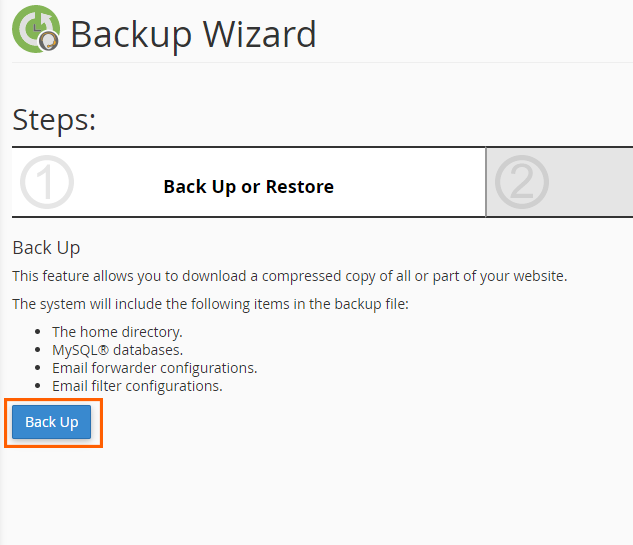
- Click on the “Full Backup” button to take a full backup of your website’s files, MySQL databases, and email forwarders & filters. If you don’t want to take a full backup you will have the option to take backups of your files and database separately.
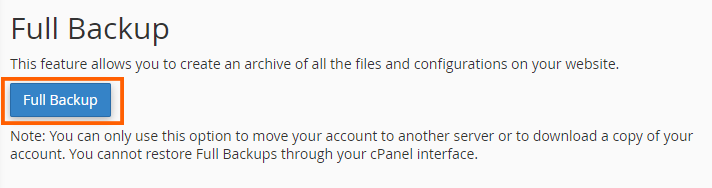
- Select the location for your backup and enter an email if you want to be notified once your backup is completed. If you select the home directory, your backup will go into the /home/yourusername folder which can be found in your File Manager.
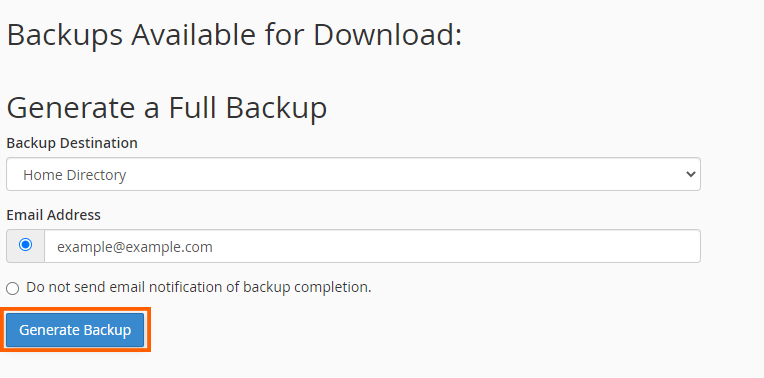
- After clicking Generate Backup, you will be shown a message confirming that your backup has started.

Below the confirmation will be a “Go Back” button that will take you back to the Backup wizard. From here, you can see all of the backups that you have taken and directly download them.
